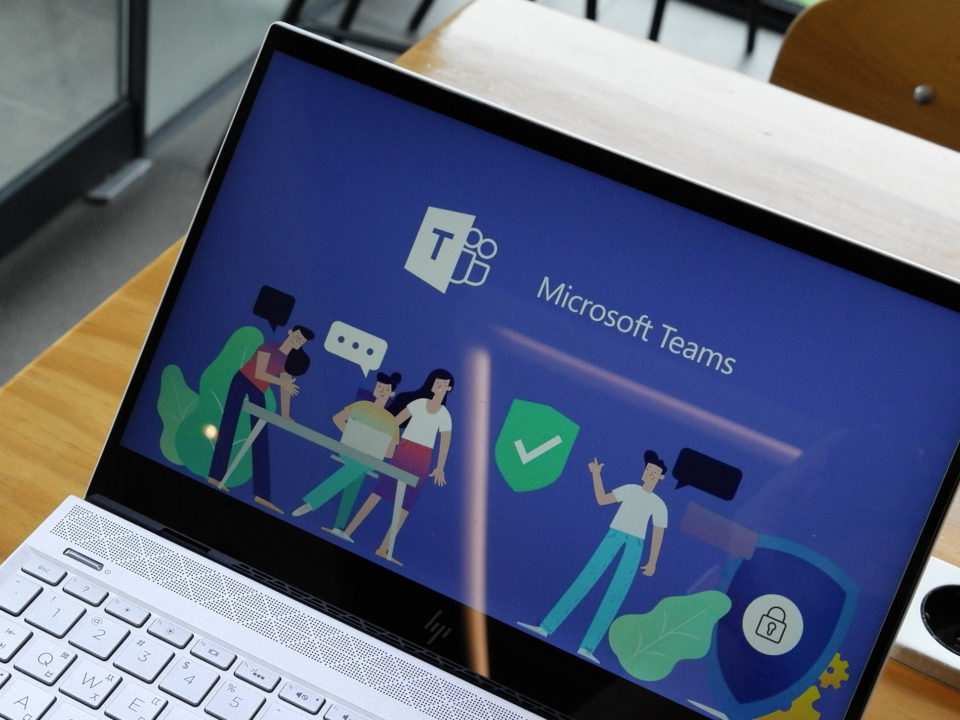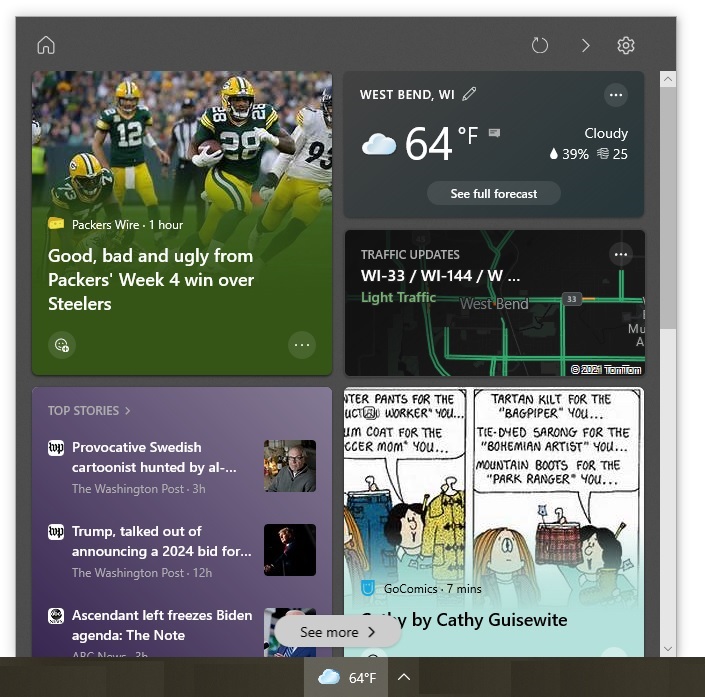Are you tired of having websites asking you if they can send you notifications? Here is how to stop these notification boxes from popping up in Google Chrome web browsers.
If you use the Internet regularly, you have probably encountered them — those pesky boxes that pop up when you visit a website for the first time and it wants to send you notifications.
Although it is easy enough to refuse, having to do so for multiple sites can be annoying. And if you clear your browsing data, you will have to again refuse the notifications for the sites you visit often.
Fortunately, it is easy to stop these notifications from appearing if you use the Google Chrome web browser. Open your browser and follow these steps:
- Click the icon that looks like a vertical ellipsis. (It will be in the top right corner of the browser.)
- Select “Settings” from the menu that appears. This will bring up the “Settings” web page.
- Scroll down to the bottom of the page and click “Advanced”.
- Click the “Content settings” option. (You will need to scroll down a bit more to see this option.)
- Choose “Notifications” in the list that appears.
- Click the “Ask before sending (recommended)” option. The option will now read “Blocked”.
- Close the “Settings” web page.
If you should later want to receive notifications from websites, you can repeat these steps. The only difference is that in step 6, you will need to click the “Blocked” option. It will then toggle back to “Ask before sending (recommended)”. After you perform these steps, you will again be presented with notification boxes.