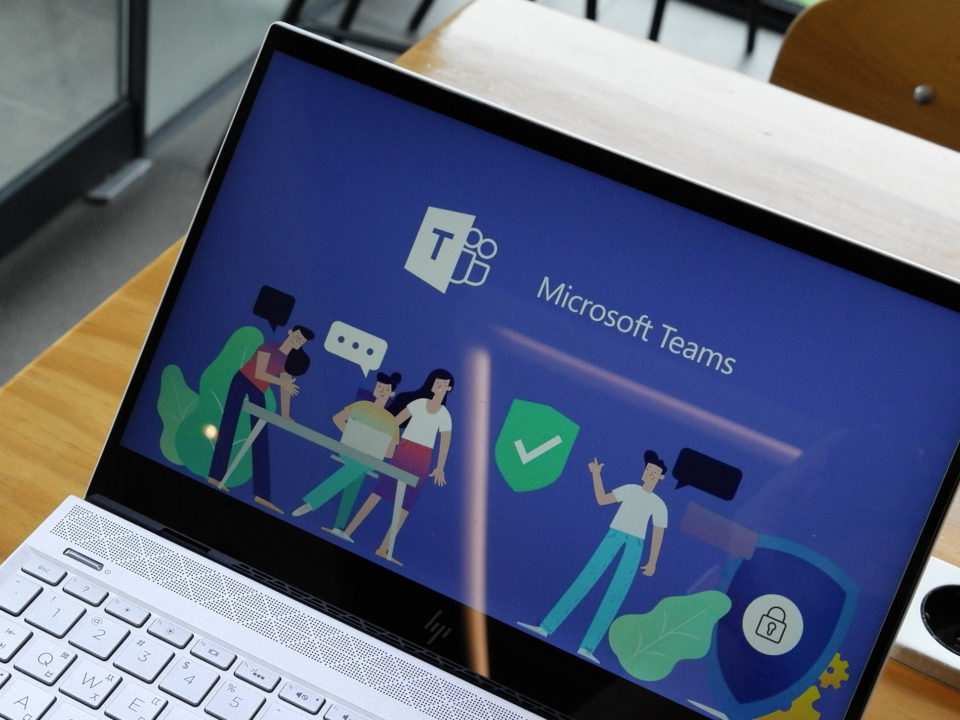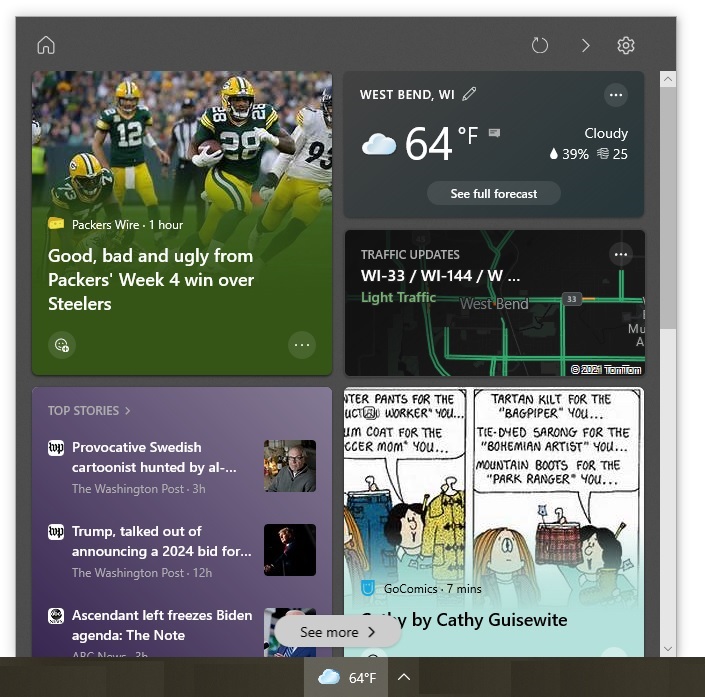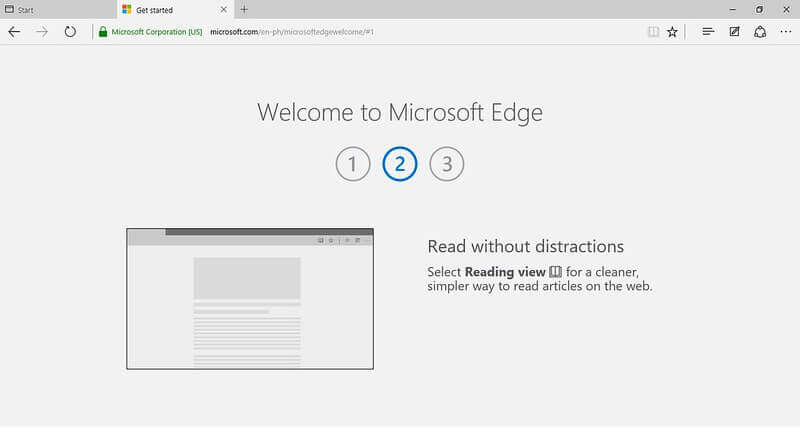 Microsoft rebuilt its Edge web browser so that it is based on the open-source Chromium code. Besides incorporating its predecessor’s capabilities, the new browser includes new functionality as well. Learn about three new features that can help boost your productivity.
Microsoft rebuilt its Edge web browser so that it is based on the open-source Chromium code. Besides incorporating its predecessor’s capabilities, the new browser includes new functionality as well. Learn about three new features that can help boost your productivity.
For years, Google, Opera, and other developers have been using Chromium to build their web browsers. Microsoft has joined them, releasing its first Chromium-based Edge web browser in 2020. Developers are increasingly using the open-source Chromium code because it includes some of the best web browsing technology available. Equally important, the code is stable and highly customizable.
Microsoft often refers to the Chromium-based web browser (version 79 and later) as the “new Microsoft Edge” and its predecessor (version 44 and earlier) as “Microsoft Edge Legacy”. The new Edge includes Edge Legacy’s existing functionality as well as some new capabilities. Here are three new features that can help boost your productivity:
- Customize How the New Tab Page Looks Using the Latest Layout Options
By default, the new tab page in Edge Legacy is filled with web feeds and links, many of which are tailored based on your web browsing history. As a result, it is easy to get distracted or lured into checking out the content displayed on the page. Doing so, though, can eat away at your productivity. Although you can change what is displayed on the new tab page, the options are buried in the browser’s Settings page.
The new Edge lets you easily customize what is displayed on the new tab page. When you install the browser, it asks you how you want the new tab page to look. You initially get three layout options from which to choose:
- “Inspirational”. The browser will display a search box, quick links (aka top site links), and headings for various web feeds on a background image, as Figure 1 shows. The background image changes periodically.
- “Focused”. The browser will display the search box, quick links, and web-feed headings on either a dark grey (when using the dark theme) or white (when using the light theme) background.
- “Informational”. At the top of the page, the browser will display the search box and quick links on the background image. The rest of the page is filled with various web feeds.

Once the new Edge is up and running, you can change your layout selection by simply clicking the gear icon in the top right corner of the new tab page to bring up the page settings. These settings include a “Custom” option that lets you further personalize the new tab page. For instance, you can hide the quick links and web-feed headings in the “Inspirational” or “Focused” layout so that only the search box is displayed. This means there won’t be any content on the new tab page to distract you from your work.
- Organize and Save Web Content with the New Collections Feature
The Chromium-based version of Edge has a new feature called Collections that lets you organize and save web content. It can come in handy when you are researching a topic, comparison shopping for office equipment or supplies, planning a business trip, or gathering information from the Internet for another purpose.
This feature lets you do much more than just add web pages to a collection you have created. You can also add individual images or snippets of text (e.g., a line or paragraph) from web page by simply selecting the desired image or text snippet and dragging it to your collection.
Items that you add to a collection are presented as visual cards that show basic information to help you recognize the content, as Figure 2 shows.

What each card contains will depend on the type of content and the website where it was found. A card for web page typically includes the page’s title, the website’s name, and an image from the page. More information is given for some sites, though. For instance, if you add a product description listed on an e-retailer’s site to your collection, the card might also include a price and customer rating. The card for a text snippet or individual image usually includes the entire snippet or image and the website’s name. No matter whether a card is for a web page, text snippet, or image, the card will be linked to the content so you can easily revisit it.
You can move the cards around in the collection and even add your own notes to it. The notes’ text is customizable (e.g., you can change the text’s size or make it boldface), so the notes work well for labeling web content that has been organized into different sections.
One, some, or all of the cards and notes in a collection can be copied and pasted into another app such as Microsoft Word or Excel. There are also options to automatically export all or part of a collection to a Word or Excel file that will be saved in the Microsoft Edge Collections folder on OneDrive. You need to be signed in to the new Edge using a Microsoft account to take advantage of this capability.
- Take Advantage of Extensions in the Chrome Web Store
For a long time, Edge users have been able to add extensions. These small, often free programs add new functionality to web browsers. However, Edge users have been largely limited to the extensions found in the Microsoft Store. Now that the new Edge is based on the open-source Chromium platform, its users can also install extensions from the Chrome Web Store.
Adding an extension can help you become more productive. For example, there are extensions that can help you create to-do lists and keep track of the time you spend on websites so you can better manage your time. However, you need to be careful when using extensions. Installing numerous extensions is not recommended because it increases your browser’s attack surface and can hurt its performance.
Equally troublesome is that cybercriminals like to offer free extensions that are laced with malicious code. They often clone a legitimate extension, add malicious components to it, and peddle the counterfeit program through online stores. Therefore, you need to thoroughly research any extension you want to download, even if it is a popular extension offered in a well-known online store like the Chrome Web Store. Besides investigating the extension, you should also scrutinize its developer.
Microsoft Edge 1 flickr photo by marcyscreed2013 shared under a Creative Commons (BY) license