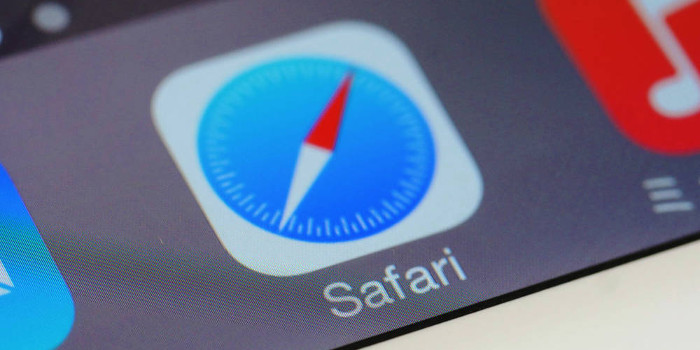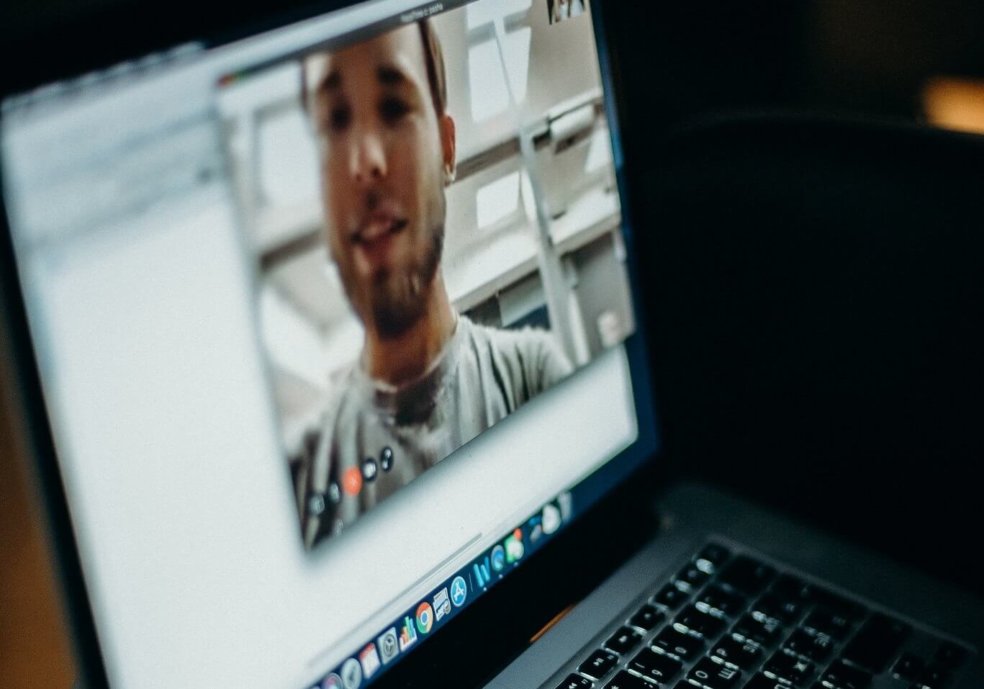
Just like with face-to-face meetings, virtual meetings need to be well planned and executed to maximize their usefulness. Here are five ways you can make your virtual meetings more effective.
One benefit of holding a virtual meeting is increased productivity because employees do not have to spend time traveling to it. However, some of the productivity gains can be lost if the virtual meeting takes a lot longer than expected because of numerous disruptions or inadequate preparation. Even worse, a meeting could end up being a waste of time if its primary objective was not accomplished.
Just like in-person meetings, virtual meetings need to be well planned and executed to maximize their usefulness. Here are five ways you can make your virtual meetings more effective:
- Set Ground Rules
It is important to create ground rules for virtual meetings and have the meeting participants agree to them. The rules need to be customized to your employees and business environment. Possible rules might include:
- Find a quiet place to attend virtual meetings.
- Join the meeting on time.
- No multi-tasking during meetings.
- Use a webcam rather than just calling in.
The last point is an important one. One study found that 87% of remote employees feel more connected when using videoconferencing. Plus, they are less likely to work on other tasks during meetings if other meeting participants can see them.
- Create an Agenda and Share It with the Meeting Attendees
A well-prepared agenda can help virtual meeting attendees stay focused and on track. An agenda should include all the topics that need to be discussed and how long it will likely take to cover each item. Although you should specify a time period for each topic, the meeting’s agenda needs to be flexible. It is more important to achieve the meeting’s goals than get out of a meeting exactly when specified.
Another thing to keep in mind when you are creating the agenda is how to incorporate ways to keep the meeting interesting. For example, having a guest speaker or sharing results from a study can be an interesting way to cover a topic. If you plan to share or present a document, you should include it when you send the agenda to the meeting participants if possible.
- Moderate the Meeting and Encourage Participation
As the meeting moderator, you have several important responsibilities:
- Make the meeting participants feel comfortable. For example, when they first join the meeting you might want to casually chat with them. When people feel comfortable, they are more likely to actively participate in virtual meetings.
- Promote honesty and respect for each other. The meeting attendees will be more likely to share their ideas and opinions in this type of environment.
- Make sure each attendee has an opportunity to provide input if the meeting is collaborative in nature. If someone is not actively participating, ask them if they have any thoughts they’d like to share.
- Keep the meeting on track. If attendees start to digress from what needs to be discussed, get the participants back on track.
- Have a list of support staff you can contact in case anyone in the meeting encounters technical difficulties.
- Create and Send out Meeting Minutes
After the meeting is over, you should create a short synopsis of what was accomplished during it. Be sure to include any agreed-upon action items, a timeline for completing those action items, and who is responsible for their completion.
The meeting minutes should also include when the next meeting will be held if it is a recurring session. When scheduling a meeting, it is important to keep in mind where the participants are located to account for any time differences. The meeting should be held at a time that is convenient for everyone.
- Work on Improving the Virtual Meetings
If possible, collect feedback from the attendees of various virtual meetings. Ask them how the meetings could be improved from both a technical and presentational standpoint. This information can then be used to further improve the effectiveness of your businesses’ virtual meetings.
Turned on macbook zoom – Credit to https://homegets.com/ flickr photo by homegets.com shared under a Creative Commons (BY) license