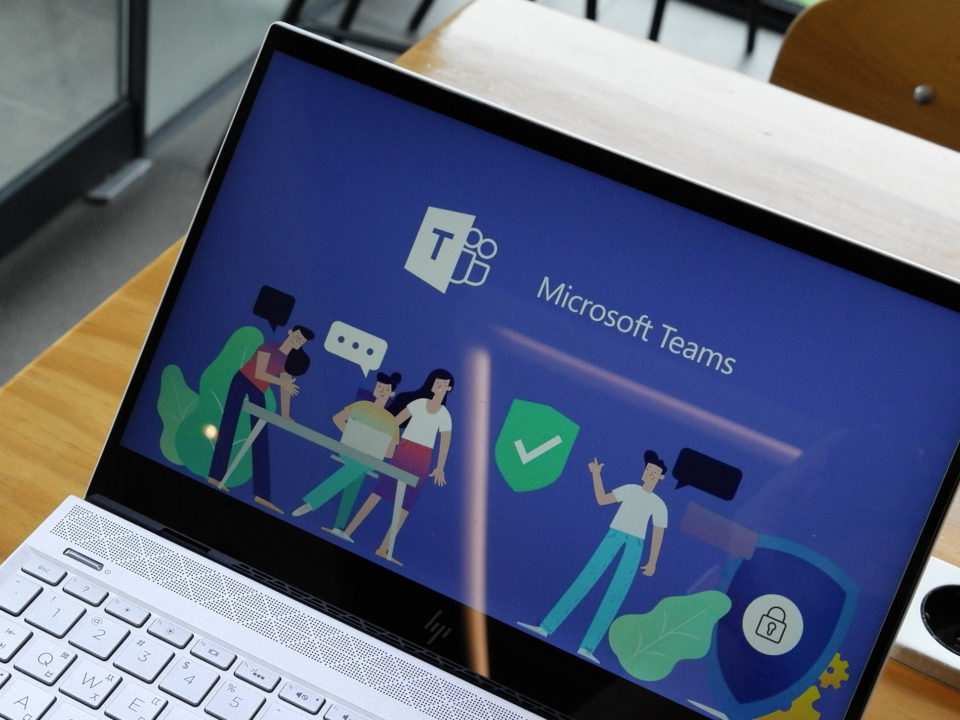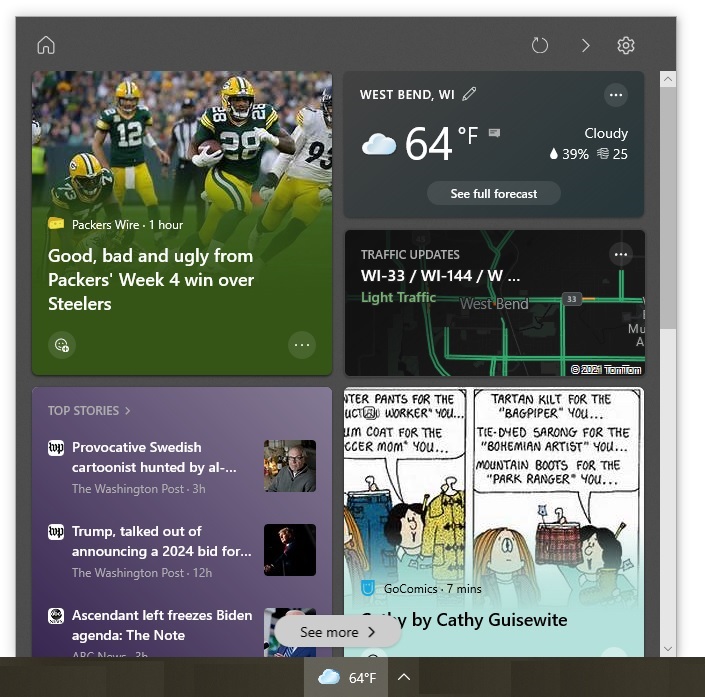Windows 10, the latest version of Microsoft’s flagship operating system, was released on July 29, 2015, and millions of people have already received their copies of the tech giant’s newest piece of software. While there are plenty of good reasons to upgrade, Windows 10 isn’t necessarily for everyone.
Here are a few issues to consider when choosing whether or not to get Windows 10:
1. It’s Free (for Most People)
Microsoft is offering free upgrades to Windows 10 for anyone with a genuine copy of Windows 7, Windows 8.1, or Windows Phone 8.1. The free-upgrade promotion — which expires on July 29, 2016 — will entice a huge number of Windows users to make the switch.
However, the offer doesn’t extend to Windows Vista, Windows XP, Windows 7 Enterprise, Windows 8.1 Enterprise, Windows RT, and Windows RT 8.1. That being said, Microsoft started selling Windows 10 Enterprise and Windows 10 Education on August 1, 2015.
2. Improved Performance
Windows 10 features several performance upgrades. It boots up faster and its better hardware acceleration means that the operating system is a bit quicker when in use. The OS’s power management system has also seen some improvements that tend to extend the life of mobile devices’ batteries.
Additionally, the Refresh and Reset functions were reimplemented so that they work without the need for a recovery image. This reduces the amount of system resources that the OS requires, and makes it easier for users to remove any unwanted software that hardware manufacturers might have bundled into their copies of Windows.
3. Better Security
Security was clearly an important consideration for Microsoft’s developers when they were creating Windows 10. The new OS provides automatic updates, which can make things easier for some users. It also has a number of features designed to keep users and their data secure.
Its Device Guard tool blocks unauthorized applications from accessing Windows 10 computers or the networks that they are connected to. The OS’s Passport and Windows Hello features protect accounts by changing the way that people approach user authorization. Instead of relying on a password, these features let users launch Windows 10 devices by using biometric characteristics like their faces, irises, or fingerprints.
4. The Return of the Start Menu
One of the main criticisms against Windows 8 was the loss of the Start menu. This clear and easy-to-use menu was a staple of previous Windows versions, and many users were upset when they were unable to use it. Thankfully, Microsoft learned from its mistakes by bringing the Start menu back with Windows 10.
The new version of the Start menu will be familiar to Windows 7 users, but it also features a customizable side panel with live tiles similar to the ones used in Windows 8. You can reorganize this panel as you like, combine and resize live tiles, and create shortcuts to your favorite applications. Alternatively, if you don’t like the live tiles, you can delete them and go back to the basic Windows-7-style menu.
5. A New Web Browser
The release of Windows 10 also served as the debut performance of Microsoft Edge, the company’s latest web browser. Windows 10 users will still have the option to use Internet Explorer, though. This will help companies that need to keep using the 20-year-old web browser for compatibility reasons.
Microsoft Edge is designed to be faster, more secure, and more user-friendly than Internet Explorer. Users can customize the web browser by picking a background or choosing a set font size. It also has several new features, like the ability to convert to a streamlined format that removes sidebars and is easier to read. There is also a tool that lets you make notes on web pages, and then share screenshots of the pages through email or a social network.
6. A Universal Approach
Windows 10 is a universal operating system that works on every Windows machine, whether it’s a computer or a mobile device. Any app bought through the Windows Store will work on all of a user’s machines, and will feel familiar regardless of the device that it is being used on. Users can also switch from one device to the next without losing any of their work. If you start working on a document on your computer, you can easily switch to your tablet and pick up right where you left off.
Microsoft’s Continuum also facilitates this broader versatility. This feature changes the operating system’s interface based on the status of the device. For example, if you plug a keyboard and mouse into your tablet, the operating system will recognize the change and switch to desktop mode.
7. A Digital Personal Assistant
Cortana is Microsoft’s answer to Google Now and Apple’s Siri. Originally connected to Windows Phone, the digital personal assistant can now be used on any Windows 10 device. Users interact with Cortana by speaking or by typing in questions. The digital assistant learns about users by keeping track of the things they like, and is integrated with Microsoft’s calendar and email clients. This means that it is able to answer more personal questions like "How long will it take me to get home?" and recognize specific issues that might affect you, like a traffic jam or travel delay.
8. Virtual Desktops
With Windows 10, you can create multiple different desktops and choose which apps to run on each one. This helps you keep your work life and your personal life separate, and allows you to share desktops with your colleagues.
A Few Words of Warning
Although Windows 10 does have a lot of advantages, there are a few things that you should be aware of before you upgrade. As noted above, Windows 10 users will get automatic updates. In some cases, this can be a good thing, but some users, and especially organizations that need consistent desktops for all staff, like to maintain more control over their updates. For those people, Microsoft has noted that Windows 10 Pro and Windows 10 Enterprise let you avoid this automatic updating process.
Additionally, the Windows Media Center is not part of the new OS, so if you use this application a lot — by watching DVDs, for example — then you will need to find a suitable replacement online.
Lastly, compatibility with existing, older software may be an issue. If you have applications that are only compatible with a certain operating system, check with your IT staff or service provider about the possibility of migrating to Windows 10. By the same token, if you have older hardware or peripherals that don’t have updated drivers, then Windows 10 could be a problem and it might be time to buy newer pieces of equipment.
Windows 10 has a lot of privacy and bandwidth settings that you may not want to have enabled. Many of these are automatically turned on by default during the installation process. As a precaution, be sure to look over the settings in case you want to change them. Talk to your IT provider if you have any questions on the effect of enabling or disabling a setting.
The Big Finale
The media has claimed that the new OS could be the last version of Windows. Setting aside the speculation, the basic premise behind this statement is that Microsoft may be moving to a so-called Windows-as-a-Service model in which it will push out frequent updates to its current operating system rather than release a new version every few years.
Regardless of the hype, the fact of the matter is that Windows 10 will be here for years to come. Microsoft has already committed to a 10-year support cycle for it. Windows users will, in all likelihood, have to adapt to it at some point. Deciding when that point will be is something that you can do with the help of your IT staff or service provider.
––––––––––––––––––––––––––––––––––––––––-
About CHIPS Computer Services
CHIPS Computer Services is an award winning Managed Services Provider specializing in help businesses increase efficiencies and profits by levering properly managed technology. To learn how CHIPS can help your business, email us at sales@chipscs.com to schedule no cost business assessment.