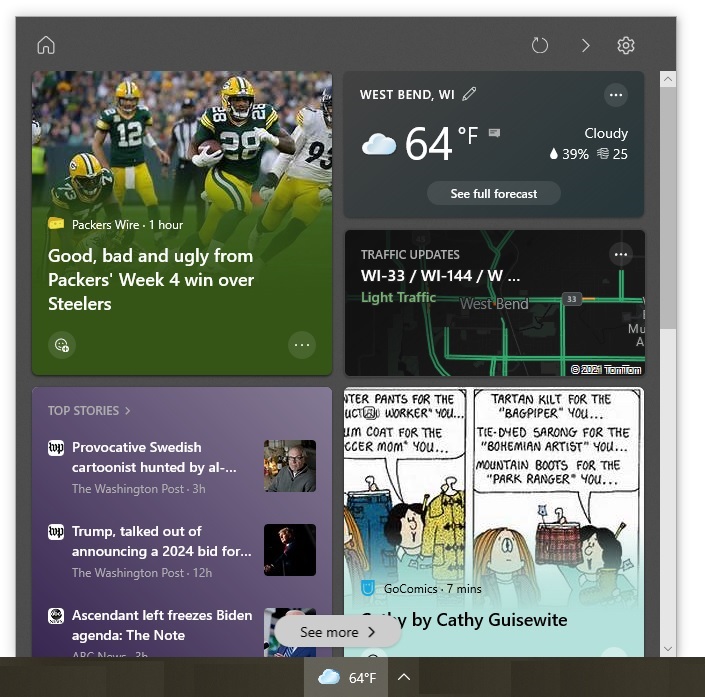If you use Microsoft Word, Excel, or PowerPoint, you probably know the keyboard shortcuts to select all (Ctrl+A), copy (Ctrl+C), and paste (Ctrl+V). Did you know there are other helpful keyboard shortcuts that you can use in all three applications? Being able to use the same keyboard shortcuts can make them easier to remember.
Here are nine keyboard shortcuts that you can use in Word, Excel, and PowerPoint to save time and effort:
1. Ctrl+F
Do you need to find all the instances of a certain word, number, or character? Press Ctrl+F (press the Ctrl key and the F key at the same time) to bring up the find feature.
2. Ctrl+H
Using the find-and-replace functionality is much faster than manually finding and replacing many instances of a word, number, or character. Use Ctrl+H to access this time-saving tool.
3. Ctrl+Z
When you have an "Oops, I didn’t want to do that" moment, press Ctrl+Z to reverse your last command or delete the last thing you typed. You can press it multiple times to keep undoing your actions.
4. Ctrl+Y
Pressing Ctrl+Y will redo an action that was just undone with Ctrl+Z. You can also use Ctrl+Y to repeat the last action you performed, which is helpful when you want to apply formatting that doesn’t have a keyboard shortcut. For example, suppose you want to put the words Pull, Aim, Spray, and Sweep in red to set them apart in some instructions describing how to use a fire extinguisher. After highlighting the word Pull and changing its color to red using the toolbar, you can change the color of the other words by highlighting each word and pressing Ctrl+Y.
5. Ctrl+K
Do you want to insert a hyperlink? Press Ctrl+K to bring up the functionality that lets you insert a new hyperlink as well as edit an existing one.
6. F7
Spell checkers are popular, especially among people who know they are spelling-challenged. In Excel and PowerPoint, pressing F7 produces a basic spell checker. In Word, it produces a checker that looks for both spelling and grammatical errors.
7. Ctrl+B
Many documents and presentations use bold formatting for titles and headings. In spreadsheets, column headings and totals are often in bold. Use Ctrl+B to quickly apply bold formatting to the elements that need it. This keyboard shortcut can also be used to remove bold formatting.
8. Ctrl+I
Italics are useful for emphasizing text and identifying the names of magazines, books, and other publications. Press Ctrl+I to apply or remove italic formatting.
9. Ctrl+U
Like italics, underlining is useful for emphasizing text. Use Ctrl+U to apply or remove underlining.
––––––––––––––––––––––––––––––––––––––––-
About CHIPS Computer Services
CHIPS Computer Services is an award winning Managed Services Provider specializing in help businesses increase efficiencies and profits by levering properly managed technology. To learn how CHIPS can help your business, email us at sales@chipscs.com to schedule no cost business assessment.