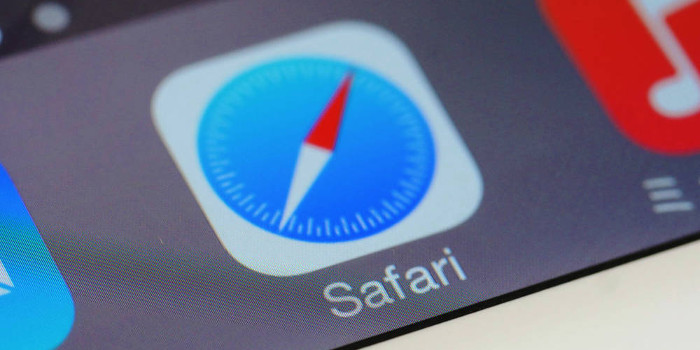Upon its release, Windows 8 proved controversial. Desktop and laptop users lamented the disappearance of the Start menu and disliked the new touchscreen-orientated interface. However, Windows 8.1 introduced a host of changes, including several new personalization options. Let’s take a look at some of these changes and explain how to get the most out of them.
Changing the Start Screen Background
Windows 8.1 makes it possible to use the same background for the desktop and Start screen. To do this, right-click on the taskbar from the desktop and click "Properties." Open the "Navigation" tab and check the box beside "Show my desktop background on Start."
You may also choose from a variety of patterns within the Start screen personalization menu itself. Move the mouse to the right-hand side of the monitor and click "Settings" followed by "Personalize." Among the list of thumbnails, choose the one that previews the desktop. Changing the desktop background itself is done in the same way as before — by right-clicking on the desktop and clicking "Personalize."
Customizing the Lock Screen
To customize the lock screen, go to the Start screen settings and click "Change PC settings." Click the lock screen preview in the personalization window. You can choose one or more folders containing images to display a slideshow on the lock screen. As before, you can also select from a set of apps to display on the screen.
Customizing Start Screen Tiles
Windows 8.1 introduces two new tile sizes for the Start screen. As in the original edition, you can resize a tile by right-clicking on it and clicking "Resize" at the bottom of the screen. You can now choose from small, medium, large or wide. All sizes except for the smallest size support Live Tile features for appropriate apps.