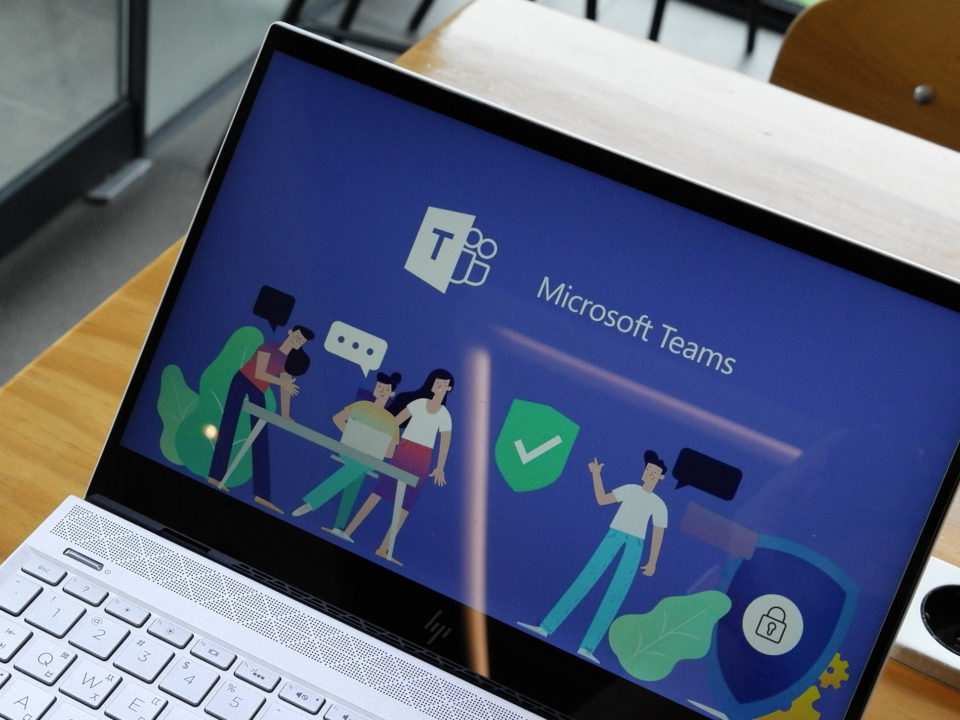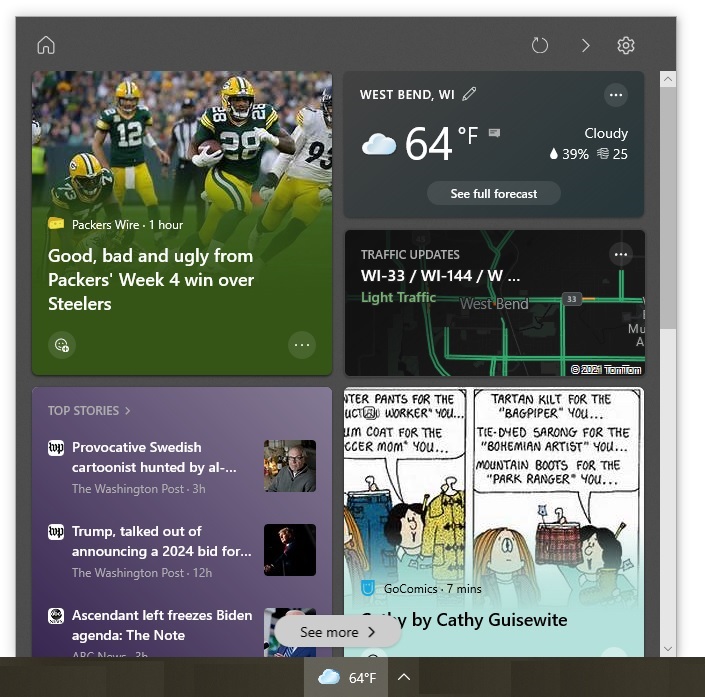There are hundreds of keyboard shortcuts that you can use while working within applications on Windows computers. Trying to remember which shortcut does what in each application can be difficult. However, there are some shortcuts that work across many Microsoft and third-party applications.
Here are nine versatile keyboard shortcuts:
1. Ctrl+A
To quickly select everything in a file or an application window, press Ctrl+A. In other words, press the Ctrl and A keys at the same time.
2. Ctrl+Home and Ctrl+End
Need to jump to the top or bottom of your file or an application window? Use Ctrl+Home to move your cursor immediately to the top without scrolling. Use Ctrl+End to jump to the end.
3. Ctrl+C and Ctrl+V
Copying and pasting text, images, and other items is a common task, no matter what application you are using. Pressing Ctrl+C lets you copy an item with minimal effort. When you are ready to paste it elsewhere, press Ctrl+V.
4. Ctrl+X
To cut an item, press Ctrl+X. When you use this keyboard shortcut, the item you removed is placed on the clipboard. As a result, you can press Ctrl+V to put the item back in if you realize you should not have cut it (provided you have not copied something else after removing it). Alternatively, you can paste the item in another location.
5. Ctrl+Backspace
Instead of deleting one character at a time by pressing the Backspace key, you can hold down the Ctrl key and tap Backspace to delete one word at a time. With this keyboard shortcut, you can delete sentences much quicker and without the use of a mouse.
6. Ctrl+S
Frequently saving your work reduces the chance you will lose it if your computer or the application you are working in freezes. Periodically pressing Ctrl+S is an effortless way to do this.
7. Ctrl+Z
When you want to undo your last action, press Ctrl+Z. You can press this keyboard shortcut more than once if you want to undo several consecutive actions.
8. Ctrl+Y
Pressing Ctrl+Y repeats your last action. For example, if you want to put your phone number in two places in a document or email, you can type it in the first location, move your cursor to the next location, and then press Ctrl+Y.
You can also use this keyboard shortcut to redo an action that you just undid with Ctrl+Z.
9. Ctrl+B, Ctrl+I, and Ctrl+U
In applications where you can boldface, italicize, and underline text, you can use several keyboard shortcuts to quickly apply the formatting. If you want to make text bold, use Ctrl+B. Pressing Ctrl+I makes text italic. To underline text, press Ctrl+U.
–––––––––––––––––––––––––––––––––––––––––-
About CHIPS Computer Services
CHIPS Computer Services is an award winning Managed Services Provider specializing in help businesses increase efficiencies and profits by levering properly managed technology. To learn how CHIPS can help your business, email us at sales@chipscs.com to schedule no cost business assessment.