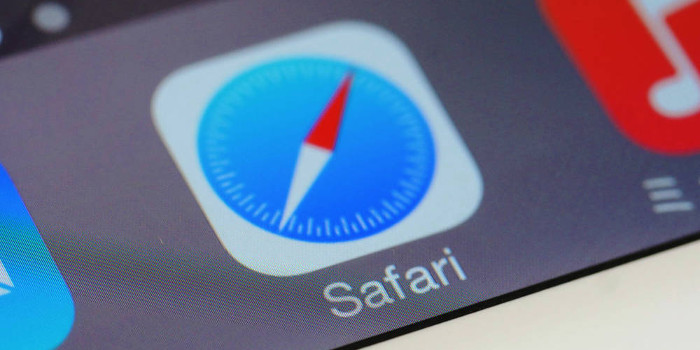The Creators Update is ready for businesses to deploy. It is the first major upgrade to Windows 10 since the Anniversary Update in 2016. The Creators Update has many noteworthy improvements that you might find useful.Here are four enhancements that can save you time at work:
1. Restart Options Provide More Control Over When Windows Updates Are Installed
A common complaint about Windows 10 has been that it sometimes automatically restarts your computer so it can finish installing an update — and there is nothing you can do about it once the process starts. Besides being a productivity sink, these automatic restarts can result in lost work, interrupted presentations, and other misfortunes. While Microsoft has provided a few ways to postpone those updates requiring a restart, the settings have to be configured in advance. Few people know about these settings, as they are buried in the Settings app. Plus, you can only postpone the updates for a short time.With the new options provided by the Creators Update, you have greater control over when Windows installs updates that require a restart. When Windows is ready to install one of these updates, it will display a notification that contains three options:
- Restart now: Selecting this option means that your computer will reboot right away, so be sure to save your work first.
- Pick a time: With this option, you can schedule a specific day and time for Windows to reboot your computer in order to finish installing an update. When that time arrives, you have the ability to reschedule if needed.
- Snooze: The "Snooze" button lets you delay an update for three days. When the three days are up, you will get another notification. You can hit this button as many times as you like. However, the button’s label will eventually change from "Snooze" to "Remind Me Tomorrow", which means you will have to click it more often to delay the update.
2. "Storage sense" Feature Frees Up Disk Space Automatically
With the new "Storage sense" functionality, you can have Windows automatically free up disk space rather than manually doing it yourself. After you enable this feature, Windows will delete temporary files not being used by apps as well as files that have been in the Recycle Bin for more than 30 days. Alternatively, you can have Windows delete only the unused temporary files or just the old Recycle Bin files. To access this feature, open the Settings app, select "System", choose "Storage", and click "Storage sense".
3. Centralized Settings Page Makes It Easier to Add Bluetooth Peripherals
If you want to add a Bluetooth device (e.g., keyboard, mouse, speakers) to a Windows 10 computer, it would be logical to assume that you could do so from the "Bluetooth" page in the Settings app. However, it is impossible to add a Bluetooth device from that page. You need to go to the "Connected devices" page instead.Fortunately, the Creators Update makes it easier to manage Bluetooth peripherals and other connected devices (e.g., Surface Pen). It merges the "Bluetooth" and "Connected devices" pages into the "Bluetooth & other devices" page. Thanks to this centralized location, you will know exactly where to go when you need to add or remove a connected device. You can find the "Bluetooth & other devices" page in the "Devices" section of the Settings app.
4. "Night light" Feature Helps Workers Who Burn the Midnight Oil
If you often work late at night, you will find the new "Night light" feature handy. Studies have shown that using electronic devices at night can hamper your ability to fall asleep once you go to bed. The culprit is the blue light emitted from electronic device screens.Realizing that the lack of sleep can be detrimental to your productivity and your health, Microsoft included the "Night light" feature in the Creators Update. You can use it to automatically reduce the amount of blue light emitted by your computer screen after the sun goes down. To set it up, you just need to open the Settings app, select "System", choose "Display", and click "Night light". After you enable the feature, you can specify how much blue light you want to eliminate and when the nighttime lighting should kick in. If you only occasionally burn the midnight oil, you can manually turn the feature on and off using the "Night light" button in the Action Center.
–––––––––––––––––––––––––––––––––-
About CHIPS Computer Services
CHIPS Computer Services is an award winning Managed Services Provider specializing in help businesses increase efficiencies and profits by levering properly managed technology. To learn how CHIPS can help your business, email us at sales@chipscs.com to schedule no cost business technology assessment.