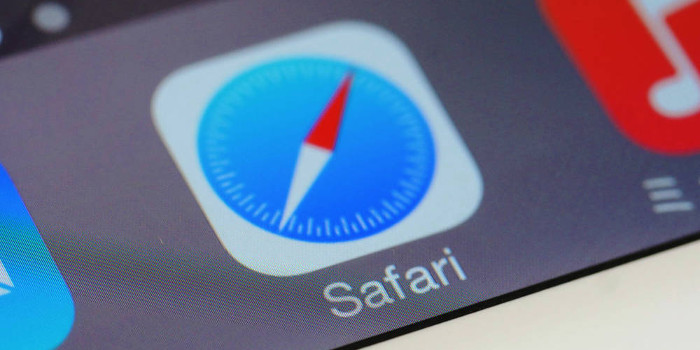In iOS 11.3, Apple introduced the Battery Health tool. Learn how to use this tool to check your battery’s charge capacity and peak performance capability.
If you’ve had your smartphone for more than a year, you might have noticed that you have to charge it more often. Modern smartphones use lithium-ion batteries. As these batteries age, the amount of charge they can hold diminishes.
While the laws of science dictate that a lithium-ion battery’s charge capacity will diminish over time, there is no magic formula you can use to determine its precise rate of decline because that rate is influenced by many factors. However, if you have an iPhone 6 or later version, you do not need such a formula. In iOS 11.3, Apple introduced the Battery Health tool. It specifies the charge capacity of your iPhone’s battery. Plus, the tool lets you know if there are other problems with the battery.
You can access the new Battery Health tool by opening the Settings app, tapping “Battery”, and selecting “Battery Health”. The tool has two sections: “Maximum Capacity” and “Peak Performance Capability”.
The “Maximum Capacity” Section
The “Maximum Capacity” section of the Battery Health tool specifies your battery’s current maximum capacity as a percentage. Batteries start at 100% maximum capacity when they are first activated. So, if you check the tool and the maximum capacity percentage is 90%, it means that your battery’s capacity has diminished by 10%.
The “Peak Performance Capability” Section
Charge capacity is not the only thing that declines over time in lithium-ion batteries. Their ability to deliver maximum power instantaneously — which Apple refers to as “peak power” — also degrades. Not having enough peak power can cause a smartphone to shut down unexpectedly or experience other problems.
The information provided in the “Peak Performance Capability” section lets you know whether your battery can effectively deliver peak power and whether its maximum capacity is sufficient. You will also find out if the iPhone’s performance management feature has been enabled. The performance management feature dynamically manages system components to prevent unexpected shutdowns due to poor peak performance. Sometimes, though, it is at the expense of system performance. For example, you might experience longer app launch times or lower speaker volume.
In the “Peak Performance Capability” section, you will see one (and possibly more) of the following messages:
- “Your battery is currently supporting normal peak performance.” All is good when you see this message. Your battery is delivering the needed peak power. As a result, the performance management feature has not been activated.
- “This iPhone has experienced an unexpected shutdown because the battery was unable to deliver the necessary peak power. Performance management has been applied to help prevent this from happening again.” This message lets you know that the performance management feature has been turned on because of a battery issue. If you are concerned that the feature will hurt system performance, you can tap the “Disable” link that appears after the message. However, you won’t be able to manually enable the feature later on.
- This iPhone has experienced an unexpected shutdown because the battery was unable to deliver the necessary peak power. You have manually disabled performance management protections. You will see this message if your iPhone unexpectedly shuts down after you disabled the performance management feature. The next time you have another shutdown, though, iOS will automatically turn on the performance management feature. However, you can turn it off again using the “Disable” link.
- “Your battery’s health is significantly degraded.” You will see this message when your battery’s maximum capacity falls below 80%. Although having a percentage below 80% won’t present any safety issues, you will likely experience performance problems.
- “This iPhone is unable to determine battery health.” You will see this message when something is preventing the Battery Health tool from working. For example, an unauthorized service provider might have installed the battery incorrectly.
A Useful Tool
The Battery Health tool is a welcome addition to the iPhone. With just a few taps, you can quickly see if there are any problems with your iPhone’s battery.