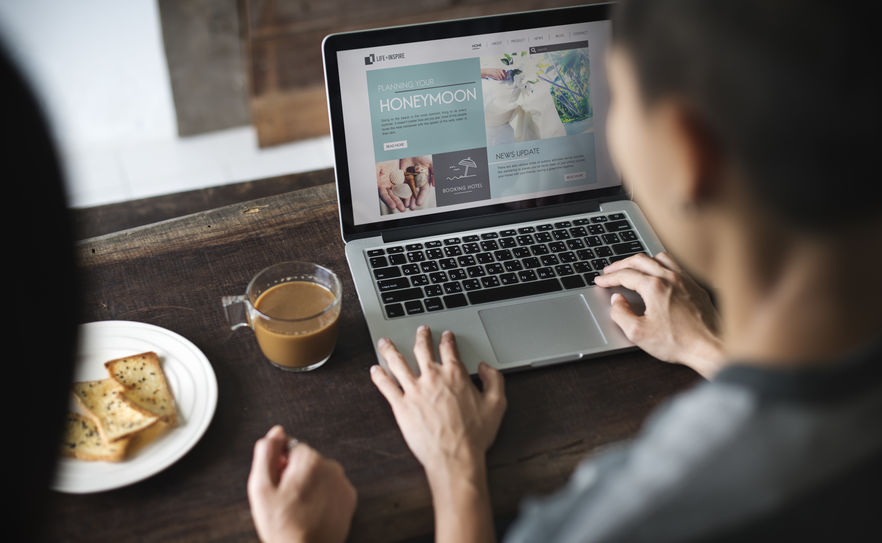Is your computer taking longer to boot? It might be that app you installed recently. Here is what you need to check.
Have you ever installed an app on a Windows computer and later noticed that your computer is taking longer to boot up? It likely is not your imagination. Some apps are designed to automatically launch when you start up your computer. These programs are referred to as “startup apps”. If a startup app requires a large amount of computer resources to launch, it can increase the time it takes for your machine to boot up.
If you get tired of waiting for your computer to start up each day, you could uninstall the offending app. However, you do not need to take such a drastic measure. You can stop the app from launching at startup instead. An easy way to do this in Windows 10 and Windows 11 is to use the Startup page in the Settings program.
To access the Startup page, follow these steps:
- Click the Start menu.
- Select the gear icon to open the Settings program.
- Choose “Apps”.
- Select “Startup” in the pane on the left.
As Figure 1 shows, the Startup page lists:
- The apps designed to launch at startup and their publishers.
- Each app’s status. The status is either “On” (i.e., will automatically launch when the computer boots) or “Off” (i.e., will not automatically launch when the computer boots).
- The performance impact of each app during startup. The impact level is determined by the app’s CPU and disk usage at startup, according to Microsoft. The possible values are “High impact”, “Medium impact”, “Low impact”, “No impact”, and “Not measured”.

The higher a startup app’s impact, the longer it takes for the app to launch — and the longer it takes for the computer to boot up. Therefore, if you recently installed an app and you have noticed that your computer is taking longer to start up, you can check the Setting program’s Startup page to see if the app is listed. If it is present and it has a high impact, you might want to change the app’s status to “Off”. You will need to restart your computer for the change to take effect.
In an effort to improve your computer’s bootup performance, you might be tempted to simply change the status of all the high-impact startup apps to “Off”. Avoid that temptation. Some of those apps might be needed to keep your computer running properly or keep it secure. Before changing the status of a startup app that you have not personally installed, check with us first. We can let you know whether or not it is a good idea to change its status.
wocintech (microsoft) – 13 flickr photo by wocintechchat.com shared under a Creative Commons (BY) license