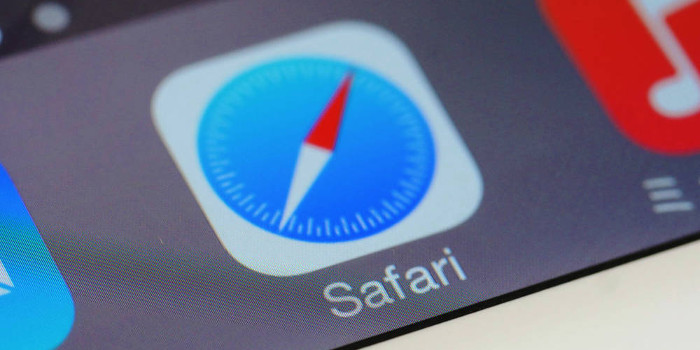After the Google Chrome 68 update is installed on a Windows 10 computer, Chrome notifications will appear in the Action Center. Learn why this change is occurring and what you can do if you don’t like it.
If you are running version 68 of the Google Chrome web browser on a Windows 10 computer, you might notice a change in how Chrome is delivering notifications, such as meeting reminders. Instead of using its own custom notification box, Chrome is displaying these announcements in Windows 10’s Action Center.
Windows 10 users have been able to manually enable Chrome notifications in the Action Center since March 2018. The Chrome 68 update makes it the default.
Google is rolling out the Chrome 68 update to users in stages. You can see whether the update has been installed on your machine by clicking the button with the three vertical dots in the right corner of Chrome, selecting “Help”, and choosing “About Google Chrome”. If it has been installed, you will see version 68 listed.
Why the Change is Occurring
Google is making this change so that Windows 10 users will have a central location to view notifications. This change also means that you will be able to more easily manage Chrome announcements. Thanks to Windows 10’s Focus Assist, you can easily turn off Chrome and other notices.
What to Do If You Don’t Like Getting Chrome Notifications in the Action Center
There are several ways you can remove Chrome notifications from the Action Center:
- You can configure Focus Assist’s Priority List so that the announcements are not displayed.
- You can change the “native notifications” option in Chrome. However, this involves making changes in Chrome’s “Advanced Configuration” page, which is not recommended for most users.
We are here if you need help configuring Focus Assist’s Priority List or if you want to change the “native notifications” option in Chrome.