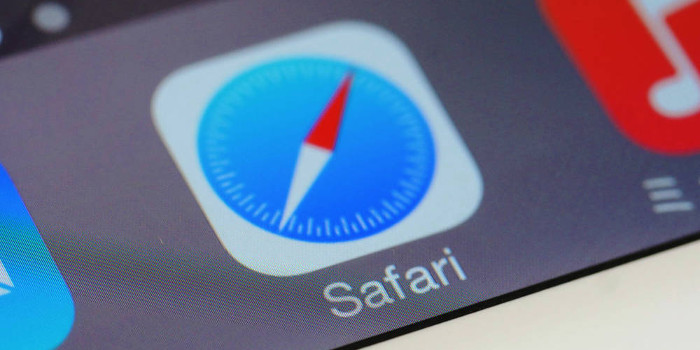There are some mistakes that you never make twice. One of them is forgetting to save a document, a detail immediately regretted in the event of a system crash or power outage. In the past, this mistake was a costly one, but it no longer affects Microsoft OneDrive users.
Using OneDrive’s document versioning feature, you can quickly access and restore older versions of your documents. The program syncs your files via the cloud. This means that you can access those files anywhere, anytime, with any web browser, and with any device.
Here’s a step-by-step guide for finding older versions of documents in OneDrive:
- Navigate to the OneDrive folder where you save your documents.
- Right-click on the document that you want to access.
- Choose “Version History” from the pop-up menu. Within the sidebar on the left side of the screen, you will see the current document version along with the older versions beneath it. These older versions will be organized by the date and time they were saved.
- Click the version you want to access. You will see a preview of that version to the right. Choose “Restore” to recover the selected document version and begin work on it. Choose “Download” to save a copy of the document version, perhaps to retrieve a lost paragraph or other detail.
Note: By default, OneDrive for Business (the business version of OneDrive) disables versioning for all accounts. In this case, you will only be able to access a single historical version. If you’d like the versioning feature enabled, simply ask your OneDrive administrator.
–––––––––––––––––––––––––––––––––––––-
About CHIPS Computer Services
CHIPS Computer Services is an award winning Managed Services Provider specializing in help businesses increase efficiencies and profits by levering properly managed technology. To learn how CHIPS can help your business, email us at sales@chipscs.com to schedule no cost business assessment.