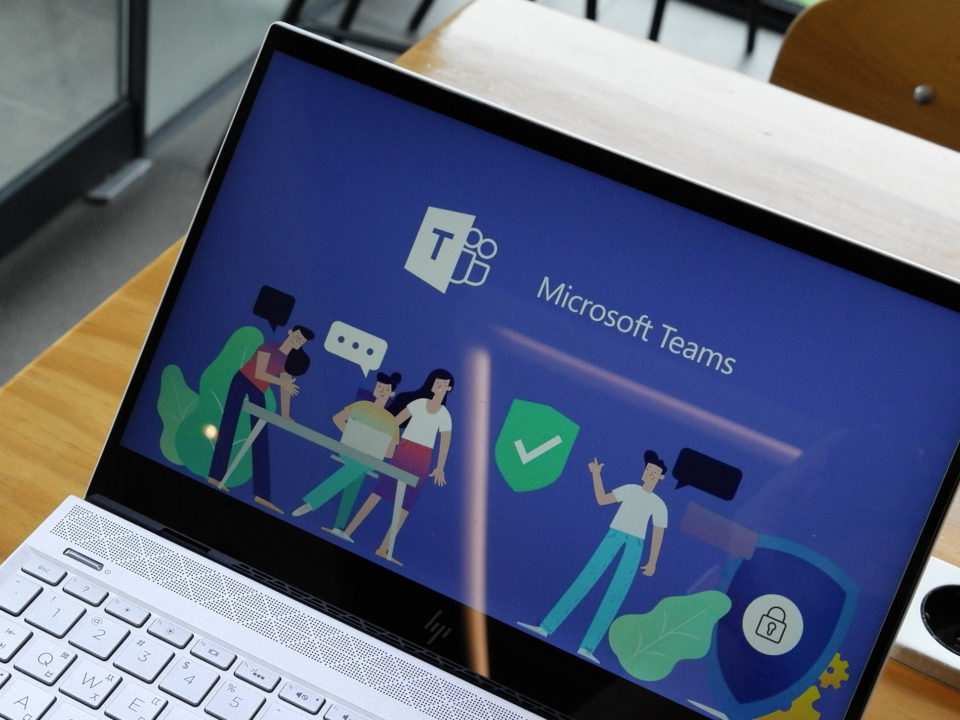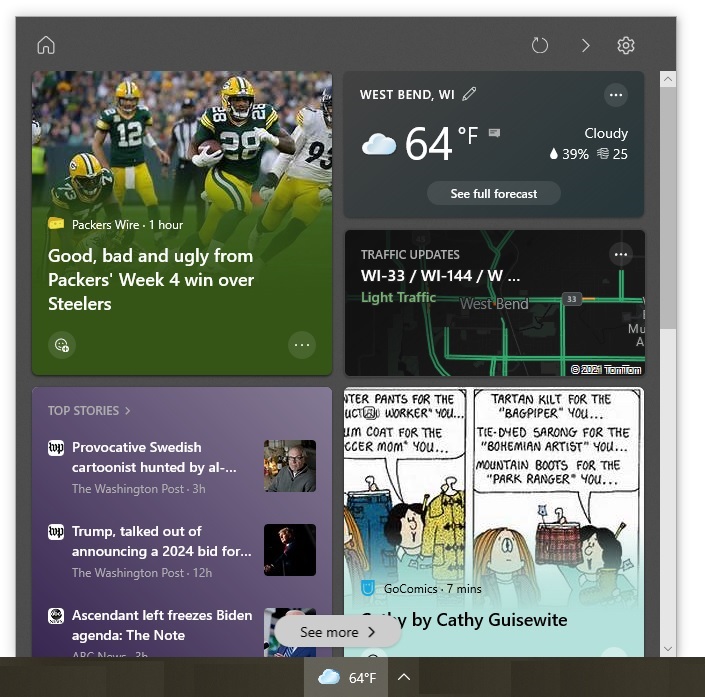If you have several websites you visit every day, you can configure your browser to automatically open those sites when you launch your browser. Here is how to customize the startup pages in Google Chrome and Microsoft Edge.
If you have several websites you visit every day, you can configure your browser to automatically open those sites when you launch your browser. Here is how to customize the startup pages in Google Chrome and Microsoft Edge.
Most people have favorite websites they visit daily. If you are one of them, you can configure your web browser to automatically open those pages when you launch the browser. That way, you do not need to open each site every day, saving time and hassle.
To customize the startup pages in Google Chrome, follow these steps:
- Launch Google Chrome.
- Open the websites you want automatically opened when you start the browser.
- Click the icon that looks like a vertical ellipsis. It will be in the top right corner of the browser.
- Select “Settings” from the menu that appears. This will bring up the “Settings” web page.
- Scroll down to the “On startup” section at the bottom of the page.
- Click the “Open a specific page or set of pages” button.
- Select the “Use current pages” option.
- Close the “Settings” web page.
To customize the startup pages in Microsoft Edge, do the following:
- Launch Microsoft Edge.
- Open the websites you want automatically opened when you start the browser.
- Copy the sites’ addresses into a program such as Notepad or Microsoft Word.
- Click the icon that looks like an ellipsis. It will be in the top right corner of the browser.
- Select “Settings” from the menu that appears. This will bring up the “Settings” box.
- Find the “Open Microsoft Edge with” option.
- Select “A specific page or pages” from the drop-down list.
- Enter one of the site addresses you copied and click the save button (the button with the icon of a floppy disk).
- Use the “Add a new page” option to enter the other sites you want automatically opened.
- Click somewhere outside the “Settings” box to close it.