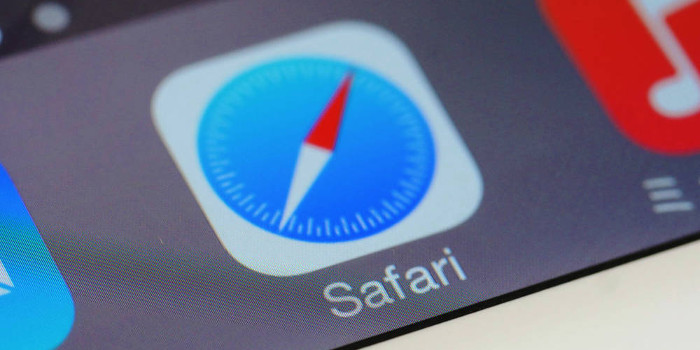Like most people, you probably know the name of your Windows operating system (e.g., Window 10, Windows 8), but do you know the edition, version number, and whether it is a 64- or 32-bit system? Having this information is helpful when you are experiencing a problem and need to discuss it with an IT consultant. It also comes in handy when you want to purchase new software.
Finding out this information in Windows 10 is straightforward. It takes a bit more effort in other versions of Windows, as you will need to access two different pages for the information.
Finding the Information in Windows 10
In Windows 10, you can discover your operating system’s edition (e.g., Professional, Home), system type (64-bit or 32-bit), and version number in one spot. Here is how to access this information:
- Open the Start menu by clicking the Windows button.
- Click the gear icon, which is located in the lower left corner of the Start menu.
- Choose “System”.
- Select “About”.
The page that appears will contain all three pieces of information.
Finding the Edition and System Type in Windows 8 and Earlier Versions
To find the edition and system type in machines running Windows 8 or an earlier version, follow these steps:
- Open File Explorer (Windows 8) or Windows Explorer (Windows 7 and earlier).
- Locate the icon representing your computer in the list on the left. The label for the icon depends on which Windows version you are running. For example, it is labeled as “Computer” in Windows 8 and “My Computer” in Windows 7.
- Right-click the computer icon and select “Properties”.
Near the top of the page that appears, you will find the Windows edition your machine is running. In the “System” section, you can learn whether your operating system is 64- or 32-bit.
Finding the Version Number in Windows 8 and Earlier Versions
To find the version number for machines running Windows 8 or an earlier version, you can use the WinVer utility. Here is how to use it:
- Type “run” in the Windows search box.
- In the search results, select the Run app.
- After the Run app opens, type “winver” in the “Open” field.
- Click the “OK” button.
In the “About Windows” box that appears, you will find the version number. It will also list the last service pack installed. (Windows 10 no longer uses service packs.)
–––––––––––––––––––––––––––––––––––––––––––
About CHIPS Computer Services
CHIPS Computer Services is an award winning Managed Services Provider specializing in helping businesses increase efficiencies and profits by levering properly managed technology. To learn how CHIPS can help your business, email us atsales@chipscs.com to schedule a no cost business technology assessment.