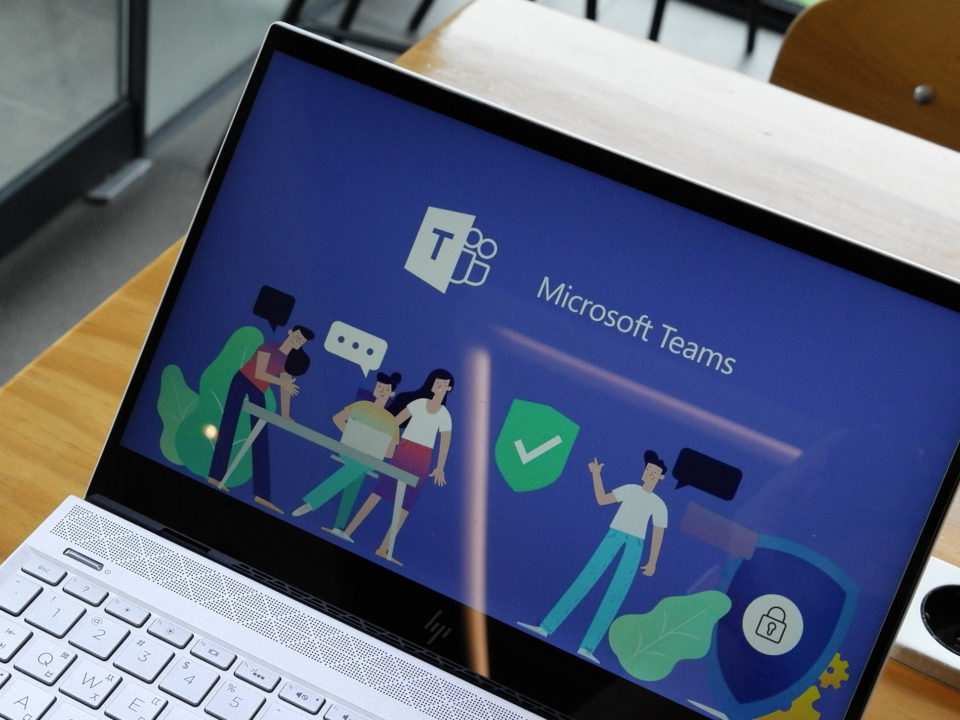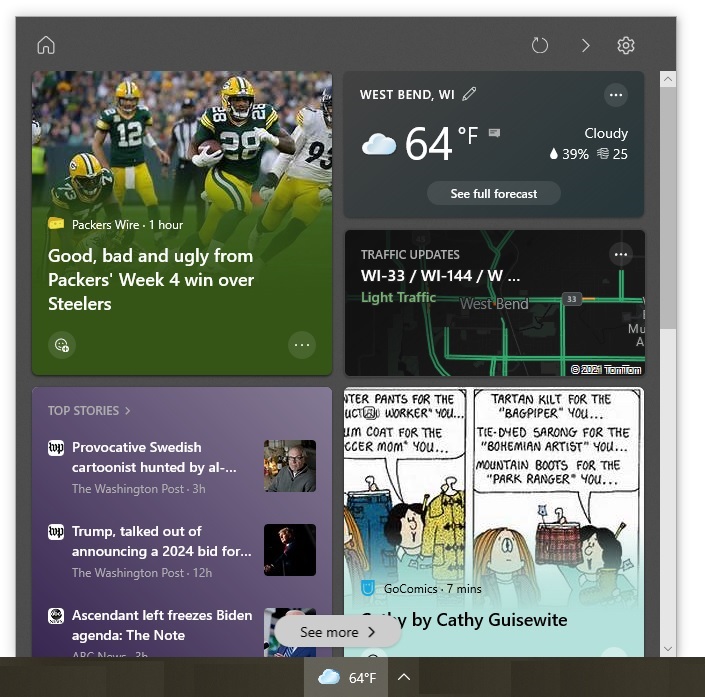Windows 10 lists the six apps you use most often at the top of Start menu. To open a program that you use less often, you have to scroll down the Start menu’s long list of apps or start typing the program’s name in the search box.
To save time and effort, you can create a shortcut on your desktop for any app in the Start menu. To do so, simply find the program in the Start menu and drag it to your desktop. This works for both built-in apps (e.g., Paint, Notepad) and programs you installed.
However, if you often have many open windows covering your desktop, you might want to create a custom shortcuts folder in the Start menu instead. That way, you won’t have to minimize all your open windows when you need to access an app shortcut.
To create a custom shortcuts folder in Windows 10’s Start menu, follow these steps:
- Create desktop shortcuts for the apps you want to put in the custom shortcuts folder by dragging them from the Start menu to your desktop.
- Open File Explorer.
- Navigate to C:Users [UserName] AppDataRoamingMicrosoftWindowsStart MenuPrograms, where [UserName] is your name. Note that App Data is a hidden folder. If you do not see it, go to the "View" tab and select the "Hidden items" check box.
- In the Programs folder, create a new folder named something like "& Custom Shortcuts" (without the quotes). The first character indicates the section in which it will appear. Preceding the name with an ampersand (&) will place the folder at the top of the alphabetized list of apps.
- Drag the app shortcuts you placed on your desktop in step 1 into the folder you just created.
- Go back to the Programs folder and press F5 to refresh it.
If you check the Start menu, you will see the folder you just created. (Sometimes it takes a little while for the folder to appear.) To launch one of the apps, open the folder and click the appropriate app shortcut.
–––––––––––––––––––––––––––––––––––––––
About CHIPS Computer Services
CHIPS Computer Services is an award winning Managed Services Provider specializing in help businesses increase efficiencies and profits by levering properly managed technology. To learn how CHIPS can help your business, email us at sales@chipscs.com to schedule no cost business assessment.