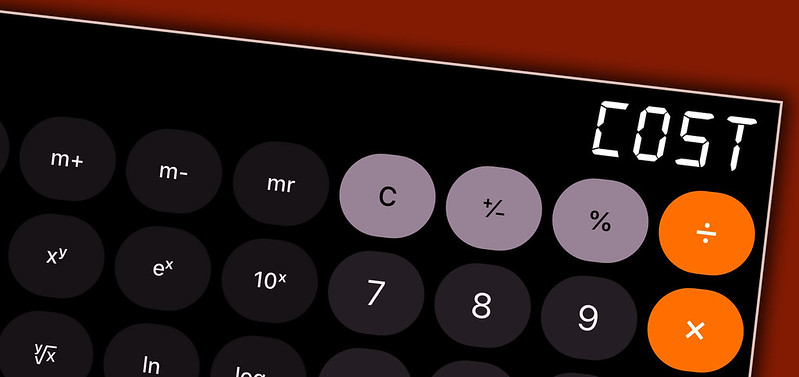Regularly backing up your business’s files and computer systems is crucial, but it is just as important to test those backups at least once a year. You do not want to find out that your backup images or files are corrupt and thus useless when you are trying to recover from a natural disaster or cyberattack. But how do you go about testing those backups?
Testing a full restoration is the best option because you will know for certain that your backups will work. However, it can be expensive because you cannot simply perform the test on the computer that was backed up. During a full restoration, everything on the hard drive is either erased or overwritten, after which the contents of the backup image or files are copied onto it. If the restore operation fails because the backup image or files are corrupt, you might be in the situation where your hard drive is wiped clean and you have nothing to replace its contents. So, if you want to test a full restoration, you should set up an identical test computer or install a new hard drive on the computer that was backed up.
To test a full restoration, you need to boot from the rescue media, prepare for the restore operation, and then restore all the files. If you use a new hard drive to test the restoration and the restore operation is successful, you can leave the new hard drive in your machine and keep the old one as a spare. If the restoration fails, you will need to install the old hard drive back into the machine. As you can see, testing a full restoration is complicated and time-consuming, so it should be done by an experienced IT professional, such as your IT service provider.
If you do not want to buy additional hardware to fully test your backups, you can do one or some of the following instead:
- Run preliminary verifications. After performing each backup, run a preliminary verification of it, assuming your backup program has this capability. (You will likely want to do this even if you test full restorations.)
- Boot from the rescue media, prepare for a restore, and then stop. By doing this, you will at least know that you can boot from the rescue media and perform the preparations.
- Make sure your crucial files are in the backups. For example, if you use backup images, you can mount a backup image as a virtual hard drive and make sure the files you want backed up are in the image.
- Restore a single file. If your backup program lets you extract individual files, try restoring a single file. Most likely, you will not have to boot from the rescue media to do this.
Your IT service provider can help you determine the best ways to test your backups as well as create a schedule for doing so.
–––––––––––––––––––––––––––––––––––––––––––––––––
About CHIPS Computer Services
CHIPS Computer Services is an award winning Managed Services Provider specializing in help businesses increase efficiencies and profits by levering properly managed technology. To learn how CHIPS can help your business, email us at sales@chipscs.com to schedule no cost business assessment.