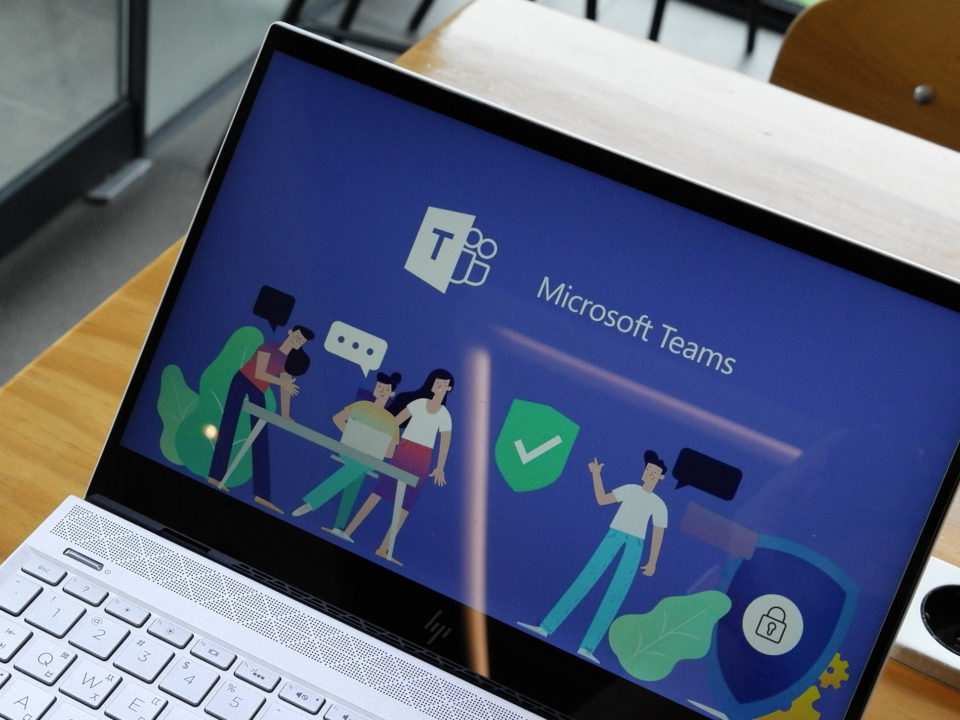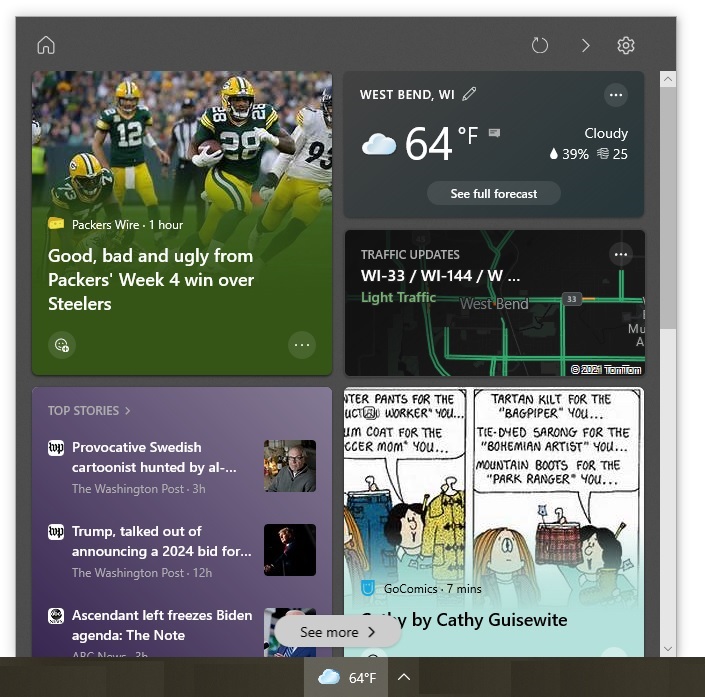Windows 10 follows a different lifecycle than its predecessors. Learn about this lifecycle and how to check a computer to see if it is running an unsupported version of Windows 10.
With all the attention that Windows 7’s demise is getting, another deadline has passed with much less fanfare. On November 12, 2019, Windows 10 version 1803 reached the end of its service. This might come as a surprise to some people. However, Windows 10 follows a different lifecycle than its predecessors.
The Different Lifecycle of Windows 10
In the past, Microsoft typically stopped supporting Windows client operating systems a decade after their release. With Windows 10, this is no longer the case. Each version has its own end-of-service date. Windows 10’s version changes each time it receives a feature update, which occurs twice a year. For example, Windows 10 version 1803 is the version resulting after the Windows 10 April 2018 Update is installed.
The end-of-service date depends not only on the version but also the edition (e.g., Windows 10 Professional, Windows 10 Enterprise). Table 1 shows upcoming end-of-service dates for popular Windows 10 editions.
Why the End-of-Service Date Is Important
The end-of-service date is important to know because, once it is reached, the version is no longer supported. This means that Windows 10 will no longer receive the monthly quality updates, which include security patches and bug fixes.
When a Windows 10 version is reaching its end-of-service date, Microsoft will automatically try to update it on customers’ computers. However, the update might not occur for various reasons. For example, companies might control updates through management-system policies or a computer might not be connected to the Internet. Plus, in some editions, Windows 10 users have the ability postpone feature updates. For this reason, it is a good idea to make sure that your business’s Windows 10 computers are not running any unsupported versions.
Here is how to find out which Windows version a computer is running:
- Open the start menu by clicking the Windows icon in the bottom right corner of the screen.
- Click the gear icon, which will open the Settings app.
- Select “System”.
- Scroll down to the bottom of the left pane and click “About”.
- Scroll to the “Windows specifications” section in the right pane.
- Note the edition listed and its version number.
If one of your business’s devices is running an unsupported version of Windows 10 and you are not sure how to get it updated, give us a call.
Table 1: Upcoming End-of-Service Dates for Windows 10
| Windows 10 Version | Date Released | Windows 10 Pro and Windows 10 Home End-of-Service Date |
Windows 10 Enterprise and Windows 10 Education End-of-Service Date |
| Windows 10 version 1909 (November 2019 Update) |
Nov. 12, 2019 | May 11, 2021 | May 10, 2022 |
| Windows 10 version 1903 (May 2019 Update) |
May 21, 2019 | Dec. 8, 2020 | Dec. 8, 2020 |
| Windows 10, version 1809 (October 2018 Update) |
Nov. 13, 2018 | May 12, 2020 | May 11, 2021 |
| Windows 10, version 1803 (April 2018 Update) |
Apr. 30, 2018 | * | Nov. 10, 2020 |
| Windows 10, version 1709 (Fall Creators Update) |
Oct. 17, 2017 | * | Apr. 14, 2020 |
| * End-of-service date already reached | |||
Windows 10 Devices flickr photo by DobaKung shared under a Creative Commons (BY) license