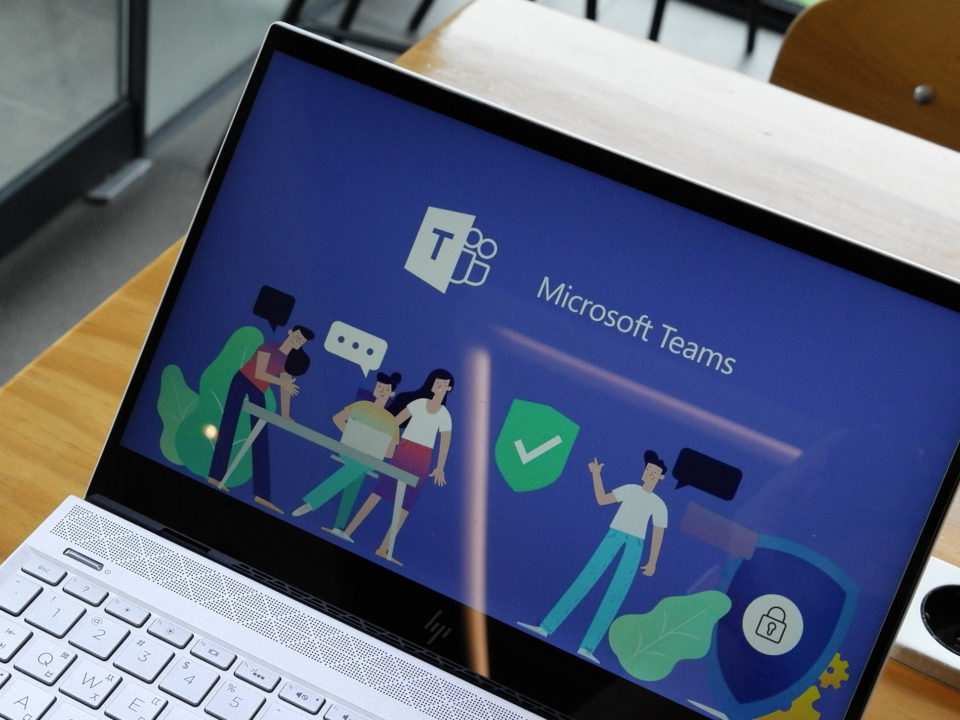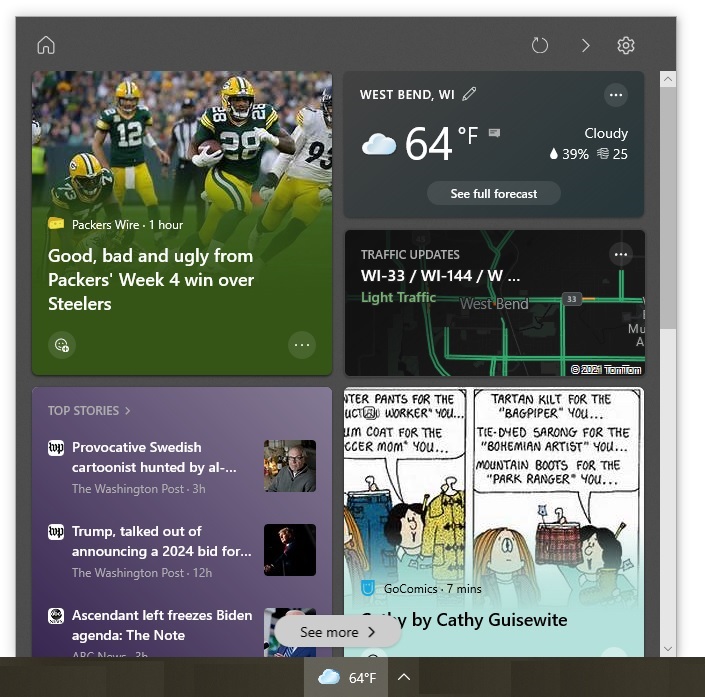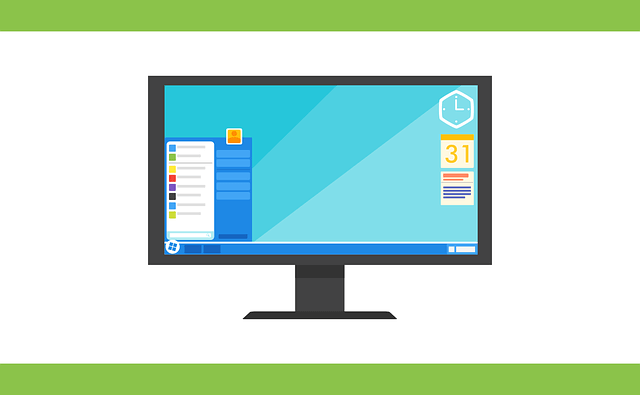
It is important to install Windows 10’s feature updates when they are rolled out. Toward that end, it helps to be prepared for them. Learn about two important preparations you should make.
When Microsoft initially released Windows 10 in 2015, it introduced the concept of “Windows as a service”. Instead of rolling out a new Windows release every three to five years, Microsoft decided to add new features and enhancements to its flagship product in “bite-size chunks“. Those chunks come twice a year in the form of feature updates (e.g., Windows 10 April 2018 Update, Windows 10 October 2018 Update). They are in addition to the patches that Microsoft typically releases on the second Tuesday of each month to fix bugs and vulnerabilities.
Because Microsoft is now using the “Windows as a service” model, it is important to install the Windows 10 feature updates when they are rolled out. Toward that end, it helps to be prepared for them. Two important preparations are to make sure you have backups of your files and make sure there is enough space on your computer for the update.
Do You Have Recoverable Backups?
As the Windows 10 October 2018 Update illustrates, problems sometimes arise during the rollout of feature updates. When the October 2018 Update was initially released the first week of October, some people discovered that the update had deleted all their files in the Documents and Pictures folders. Although Microsoft quickly fixed the problem, this incident highlights yet another reason why you should perform backups regularly. Backup files can become corrupt, so you should also make sure you can recover your data from them.
Does Your Computer Have Sufficient Space?
Feature updates are large. As a result, Windows Update checks to see whether there is enough space on your computer before downloading a feature update from Microsoft. If there is insufficient space, you will receive a message from Windows Update letting you know that more space is needed. (You can see an example of one of these messages on the “Free up space to install the latest Windows 10 features update” web page.)
The message also guides you through the process of clearing up space, which might involve two steps:
- Deleting nonessential files on your C drive to free up space
- Connecting to an external device to temporarily extend your hard drive while the update is being installed
If step 1 does not clear enough space, you will need to complete step 2.
As you can image, receiving this message and having to stop what you are doing to gain the necessary space can be a hassle. For this reason, Microsoft recommends that Windows 10 users be proactive by following a “regular regimen of system maintenance” to help ensure that updates are successfully installed.
Part of that regimen includes regularly checking your computer to see if it has adequate storage space. If not, a good way to start freeing up space is to get rid of files and apps you no longer use. You can also move the files you seldom use to the cloud or another storage medium.
There are other system maintenance tasks that should also be done regularly. We can help you develop a regimen that will keep your computer running smoothly and ready for updates coming its way.